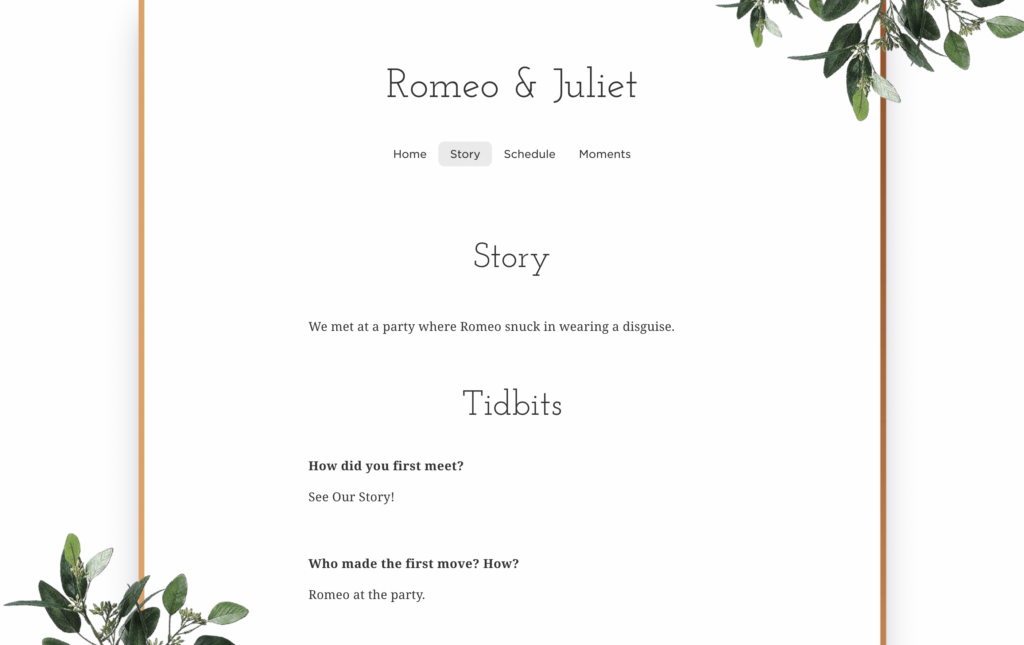
We all love to flaunt photos on our site, but hey, sometimes they steal the limelight from the essentials. Fear not – we’ve got a solution. You can easily remove page photos from sections like Story or FAQ when using the multi-page layout.
- Go to your Photos page from the admin dashboard.
- On the left, you’ll see the page photos.
- Hover the cursor over the cover photo you’re parting ways with.
- Voilà, an ‘x’ appears.
- Click it, and the photo bids adieu to the page.

Oh, and no frets – if you’re feeling nostalgic, you can always welcome the photo back.
Still have some questions?
Ask us directly! Click on the black and white chat bubble in the bottom-right corner of this page to ask us your questions, or you can email us at support@withjoy.com. You’ll get a friendly response from someone on our team! 🙂
