With Joy, you can register for any kind of gift – physical, honeymoon, or cash fund.
To add a honeymoon or cash fund to your registry, go to the Manage tab on your Registry page. Under “Gifts” click on the “Add Gift” button, then “Add Gift Manually,” then “Add Cash Fund.”
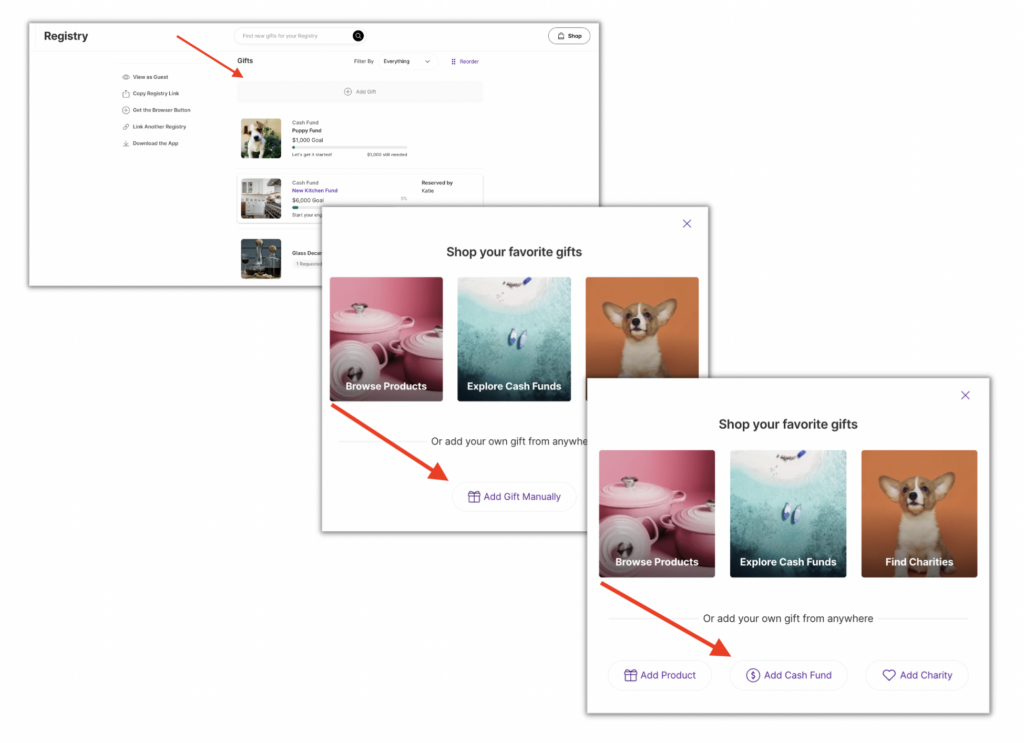
Add as many cash funds as you want! In fact, we recommend splitting large funds up into smaller ones. Guests love contributing to specific experiences, like airfare, dinners, tickets for a museum or show, and more.
Joy cash funds are also completely customizable – from the name, image, note, size, and how you want to collect your gifts.
Read on for more details!
Setting your cash fund goal
Guests contribute “Any Amount” or “Fixed Amounts.” With this “Fixed Amounts” you set a fixed amount that guests can contribute towards your cash fund.
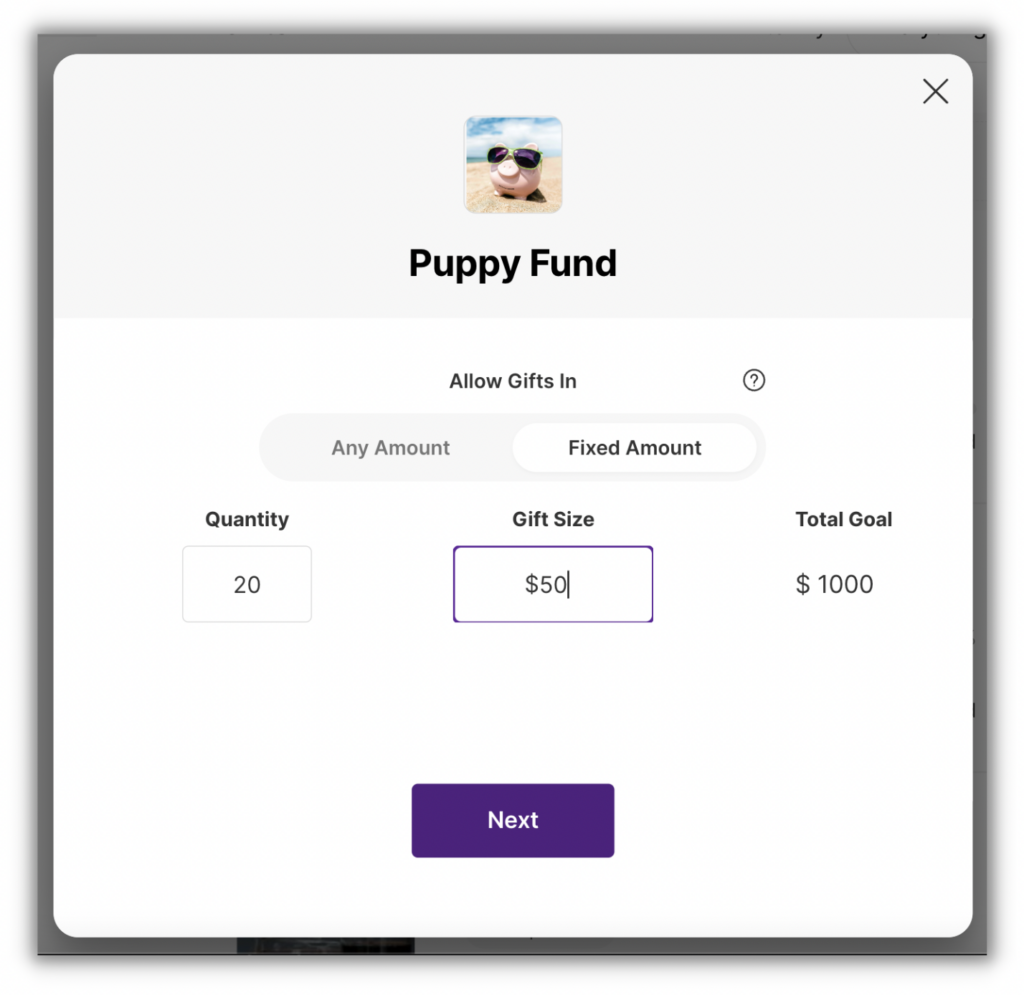
In the example above, the couple is looking to reach a $1000 goal with $50 gift amounts. If you were looking to reach a $2000 goal instead, you can set the quantity to 40. Alternatively, you can also change the gift amount to $100. Play around with it! As you change the numbers, we’ll automatically update the total goal amount.
If you select “Any Amount,” guests can enter whatever amount they would like to contribute.
Linking your cash fund to a cash gifting service
You are able to choose if you’d like to receive contributions via PayPal.Me, Venmo, or Cash App when setting up your cash fund. If you don’t already have one, you can create a PayPal.me link here. If you and your guests are in the United States, you can also create a Venmo here or a Square Cash account here. (Not sure what your username is? Follow instructions here.)
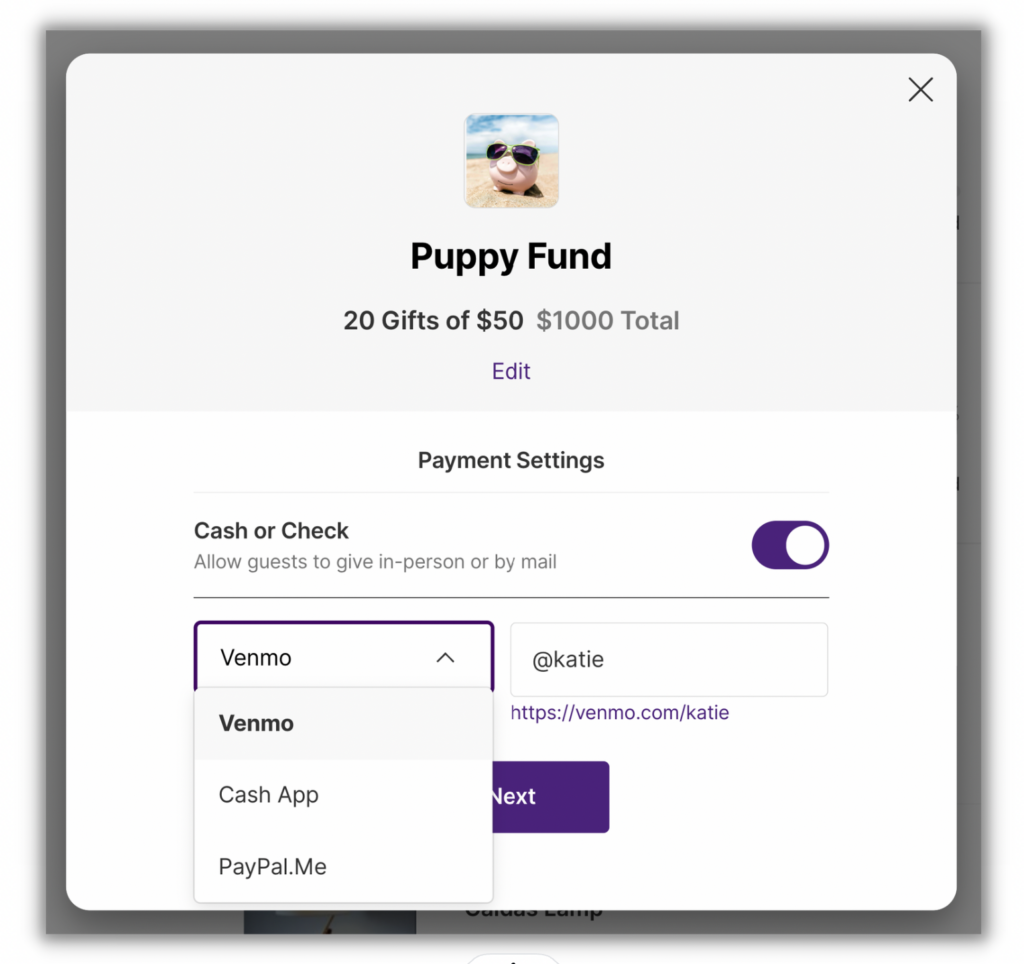
When your guests want to contribute to a cash fund on your registry, they’ll click on the fund from your Registry page, enter the amount, payment method, along with their name and email and an optional note. This will mark the gift as reserved on your Joy site.
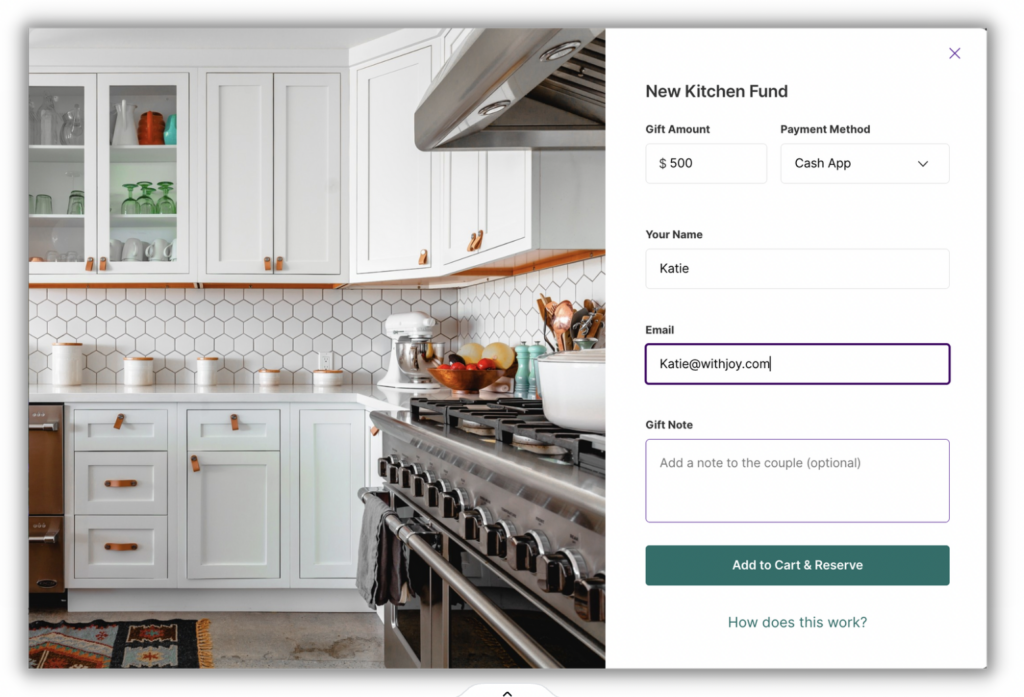
When your guest clicks on “Add to Cart & Reserve”, they’ll see “My Cart” on the right panel of the page. Depending on the payment method they’ve selected they’ll see a button that says “Send with Cash/Check” or “Send with Venmo/CashApp/Paypal.”
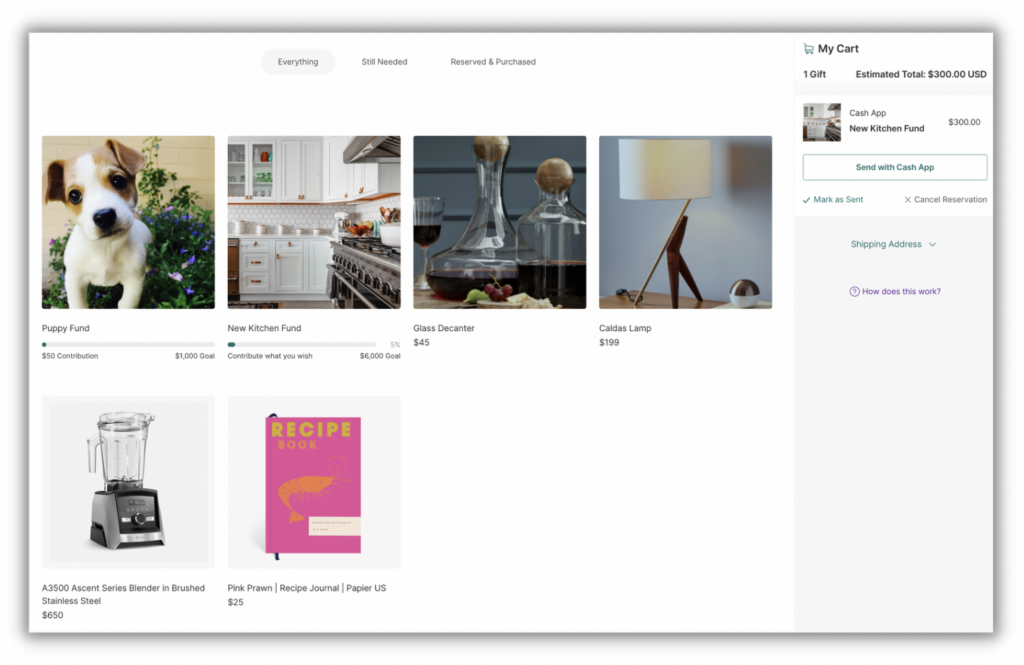
After clicking on the button to send their contribution, the guest will be able to select which payment method they want to use, so like either cash/check or Venmo/CashApp/PayPal. They’ll see your mailing address if they selected to pay with Cash/Check. If you linked Venmo, your guest will need to open their Venmo app and use your username to send their gift. If you’ve linked PayPal or CashApp, they’ll need to click the button to be directed to PayPal or CashApp to complete the contribution.
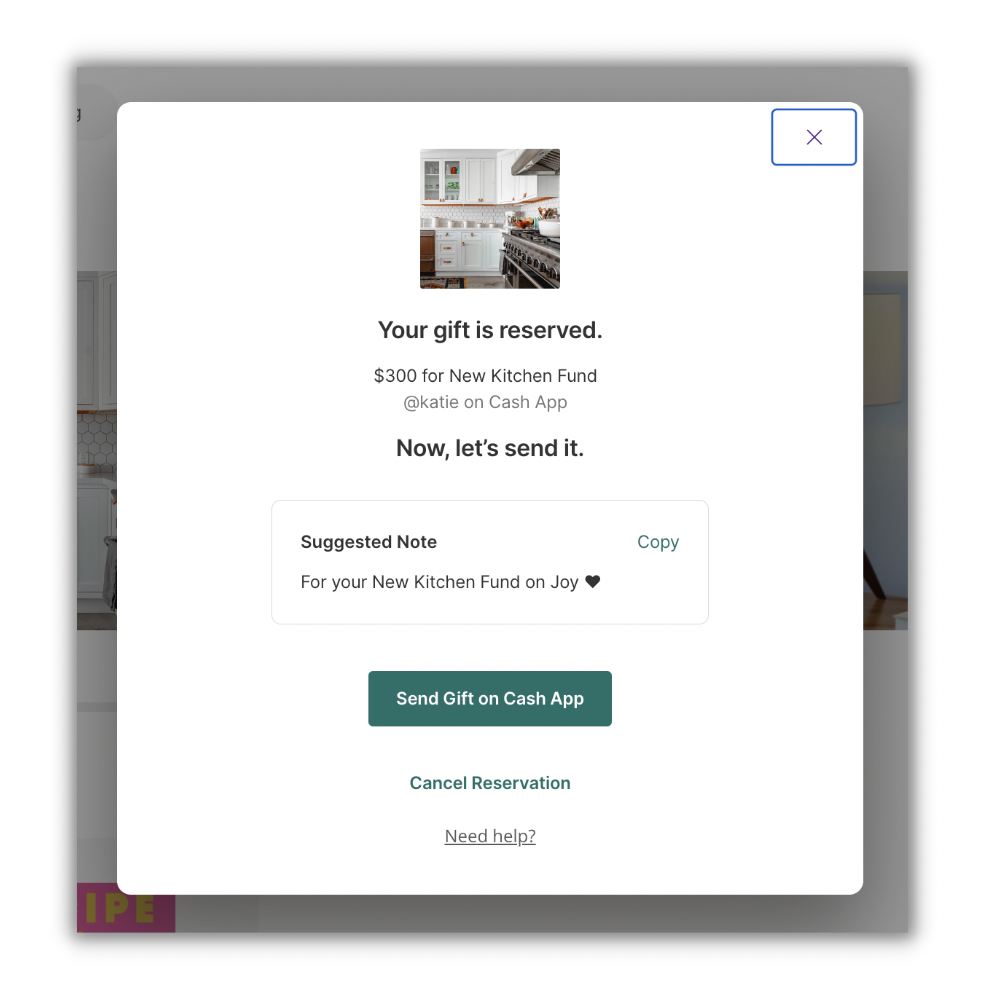
As long as your guests complete the transaction the money will instantly be deposited into your Venmo, PayPal, or CashApp account. If you don’t see the money in your account, it’s most likely your guests(s) didn’t complete the transaction.
Editing your cash fund
You can make changes to your cash registry after you’ve added it. Navigate to your Registry Page, then click on the cash fund.
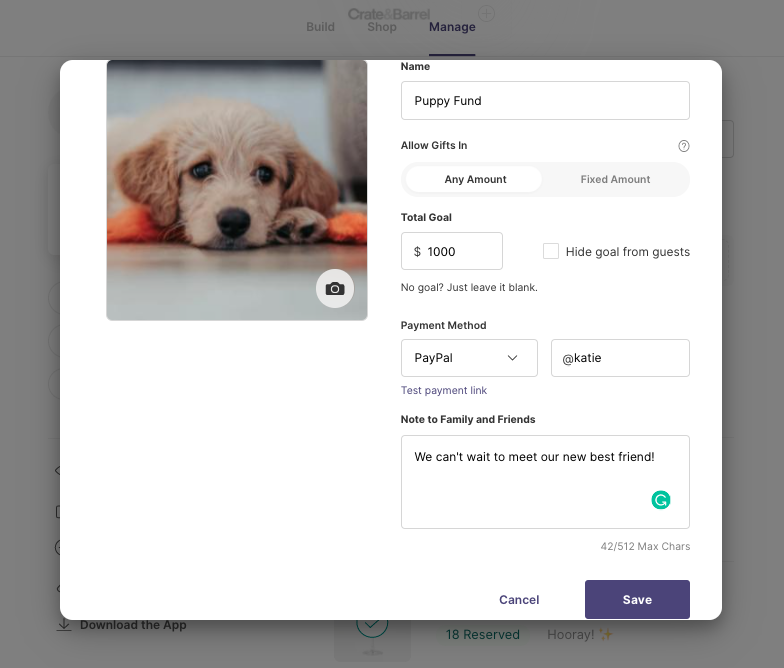
You can change the title, photo, note, and payment method at any time. If you want to change the payment method, just be sure to note if you’ve already received any cash gifts using the previous payment method. Your cash gifts will not be transferred between the previous and new payment methods.
You can change the gift amount and quantity as well, but the new total goal cannot be less than the gifts you’ve already received.
And that’s it, enjoy creating your honeymoon and cash funds!
Please Note: Joy is not affiliated with PayPal, Venmo, or Cash App. We do not make money from any cash gifts and we do not have internal specifics on their policies. For further details on international accounts, currency exchange fees and general information, please click here for Paypal, here for Venmo, and here for Cash App.
Still have some questions?
Ask us directly! Click on the black and white chat bubble in the bottom-right corner of this page to ask us your questions, or you can email us at support@withjoy.com. You’ll get a friendly response from someone on our team! 🙂
