We know you’ve got your eyes on some fantastic finds from various stores. Imagine registering at a bunch of different stores and combining all of those registries into one glorious display on your wedding website. Let’s dive into how you can add external registries to your Joy Registry:
- Linking: Simply add a link to any external registry for guests’ convenience.
- Transfer: Move an external registry into Joy, manage items, and see gift details within Joy. Supported for specific registries.
- Syncing: Automatically import items from an external registry into Joy, though changes must be made on the external registry. Supported for specific registries.
Which method is right for you
Want to display your external registry gifts on your Joy registry? Here’s the scoop: If you transfer your registry, you can manage future changes easily within Joy and access all gift-giver details here. But if you prefer to stick with making updates on your external registries and still see gift-giver info there, syncing is the path to take.
Which stores can I transfer to my Joy Registry?
Registries that support the display of products (transferring):
Amazon
Bed Bath & Beyond
Crate & Barrel
Pottery Barn
Target
West Elm
Williams Sonoma
Which Stores Can I Sync to my Joy Registry?
Registries that support the display of products (syncing):
Amazon
Bed Bath & Beyond
Blueprint Registry
Crate & Barrel
Honeyfund
Macy’s
Myregistry.com
Pottery Barn
Pottery Barn Kids
REI*
Target
Wayfair
West Elm
Williams Sonoma
Zola
Don’t see your store above? Share your feedback with Joy.
(*via Myregistry.com subdomain. You must use your myregistry URL to do display of products like https://www.myregistry.com/rei/wedding-registry/{your-unique-registry-url-from-MyRegistry})
I have a registry I already created elsewhere, how do I add it to my Joy website?
You can add any external registry to your Joy wedding website so your guests can get to all your registries from one place. It’s super easy.
- Go to “Manage” under Registry on the admin dashboard.
- Click “Registry” and then select the “Gifts” tab.
- Hover over the left side panel, scroll down, and click “Connect a Registry”:
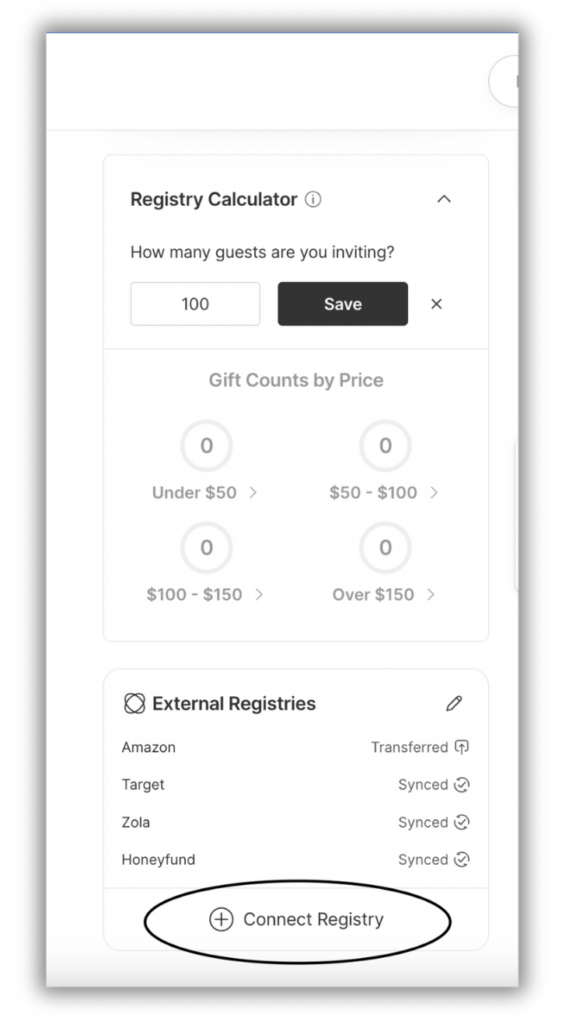
- Select the registry you want to connect:
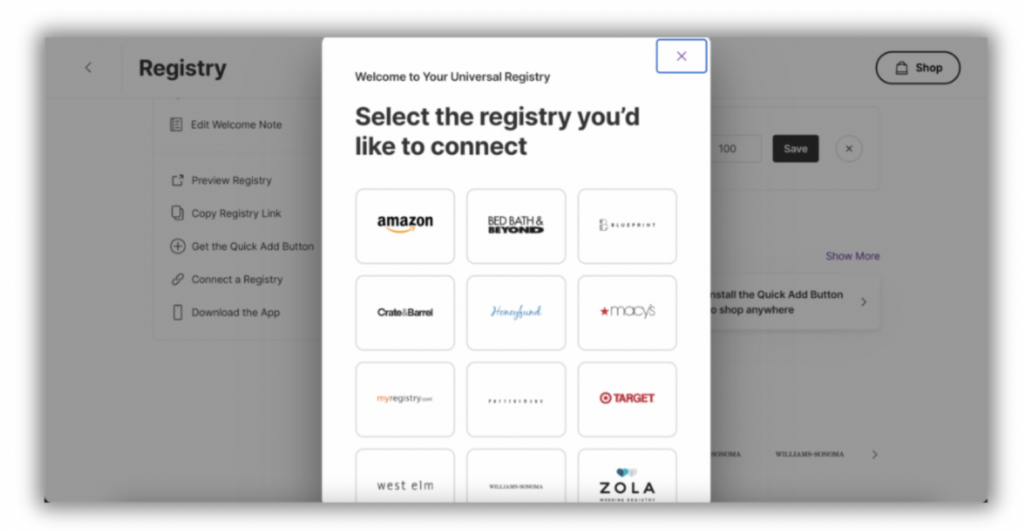
- Add the registry URL and click “Get Started”.
Note: If the registry is one of the transferrable or sync-able registries listed above and supports displaying products, items may take up to 5 minutes to appear in your registry.
If you want to add your external registry as a linked registry but the provider is eligible for transfer/sync then select the “Other” option shown in step 4.
Adding a linked registry
- Click “Connect Registry”.
- Select the “Other” option and then enter the shareable URL for the external registry and select Connect registry.
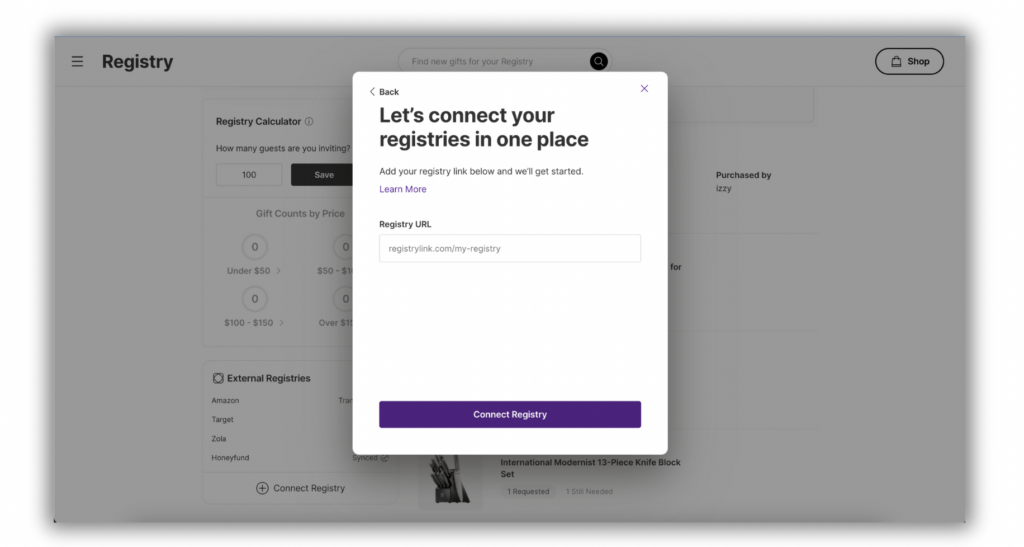
Adding a Transferred Registry
- Click “Connect Registry”
- Select the provider from the list
- Add the shareable link and select Connect Registry
- Click “Move Registry to Joy” which will transfer the registry:
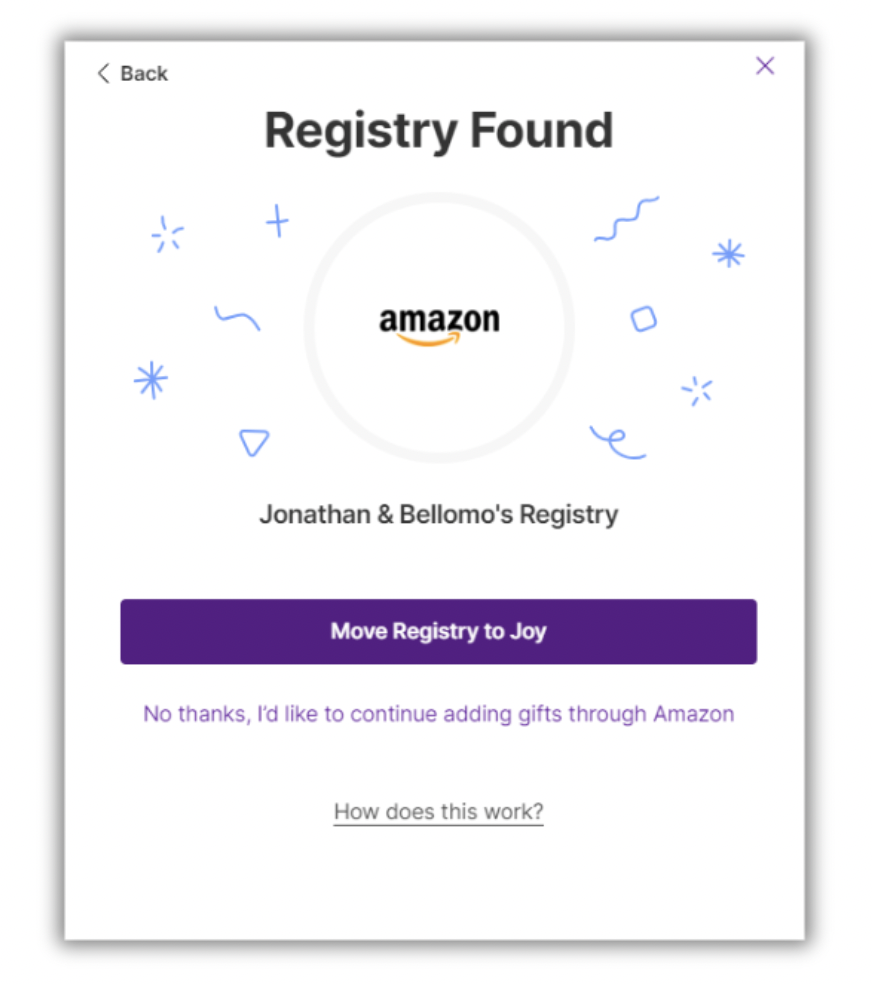
Adding a synced registry
- Click “Connect Registry”
- Select the registry provider on the list
- Add the shareable link and click Connect Registry
- Select “No thanks, I’d like to continue adding gifts through (Retailer)” to sync the registry.
A quick note: Registries that are eligible for both syncing and transferring to Joy will initially default to transferring, and you’ll see the “Move Registry To Joy” option. If you wish to sync instead, don’t choose the Move Registry option. Instead, go for the “No thanks, I’d like to continue adding gifts through…” option. This will lead you to the syncing option.
Still have some questions?
Ask us directly! Click on the black and white chat bubble in the bottom-right corner of this page to ask us your questions, or you can email us at support@withjoy.com. You’ll get a friendly response from someone on our team! 🙂
