Creating a registry for the newest member of the family is an exciting journey. What better way to welcome a little one than curating a collection of must-have baby items? In this guide, we’ll walk you through how to add individual items to your baby registry page. From cozy blankets to playful rattles, let’s make sure every precious addition finds its special spot on the registry.
How to add individual items to your registry
- Click on the “Manage” tab from your “My Registry” page.
- Scroll down slightly to find the “New Gift” option:
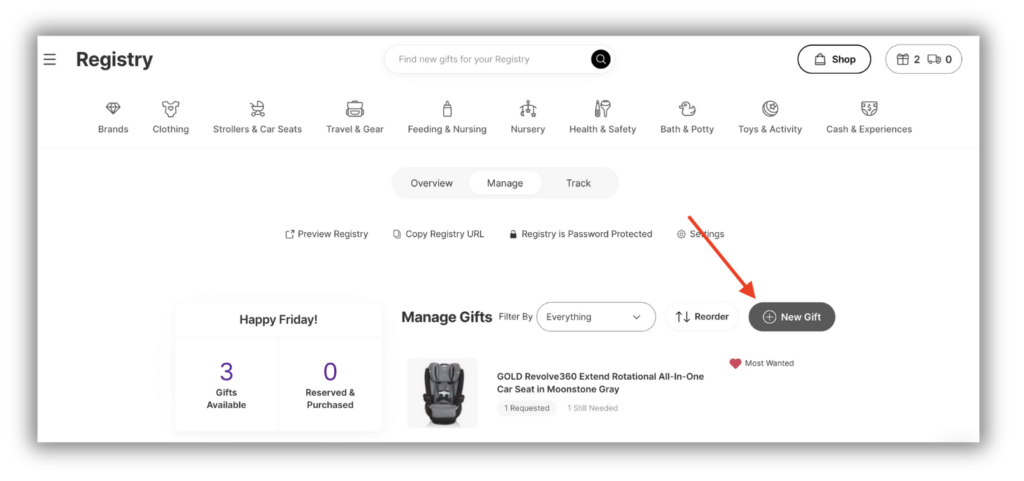
- Click “Add Product.”
- Now, you’ll see a box pop up where you can customize the gift!

- Enter a link (URL) to the product where it can be bought online in the Link box. (For ex, something like: Product Link)
- Add a Title for the product, so your guests can see what the gift is at a glance.
- You must enter the price of the item into the Price box and the number of items you want in the Quantity box.
- Feel free to add a Note for family and friends about the item.
- If you want to, upload a photo of the item via the photo uploader on the left side. (A photo won’t be added automatically; you’ll need to add your own. It can be a screenshot or something from Unsplash via the uploader for more options).
- Don’t forget to click “Add Gift” at the bottom of the box to save the gift!
Editing or removing an item
- Click on the gift you want to update.
- You’ll see a box like this pop up:

- If you need to make changes to a gift, just click “Edit Gift.” You can tweak things like price, quantity, photo, title, and more.
- If you want to say goodbye to a gift, simply click “Remove from Registry,” and it’ll disappear.
- Got some items marked as ‘Reserved’ or ‘Purchased’? No problem! Click “Hide Gift” to remove them from guest view.
Reordering your items
Want to mix things up?
- Click on the “Reorder” icon on the right side:
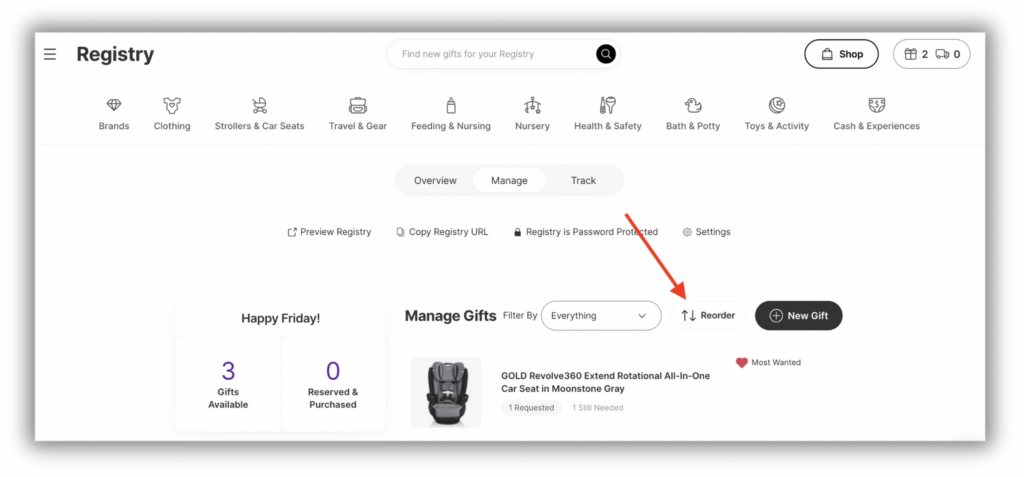
- After hitting “Reorder,” you’re in control! You can move items around in your registry to your heart’s content.
- When you’re happy with the order, hit “Done” to seal the deal.
Still have some questions?
Ask us directly! Click on the black and white chat bubble in the bottom-right corner of this page to ask us your questions, or you can email us at support@withjoy.com. You’ll get a friendly response from someone on our team! 🙂
