Hello soon-to-be parents, the adventure into parenthood is about to get even more exciting! As you eagerly await the pitter-patter of tiny feet, we’re here to help you create a baby registry so your friends know exactly what you need to welcome your new bundle of joy.
Adding external registry links
- Click on the ‘Manage’ Tab from the ‘My Registry’ Page.
- Click “Connect a Registry” under the External Registry section:
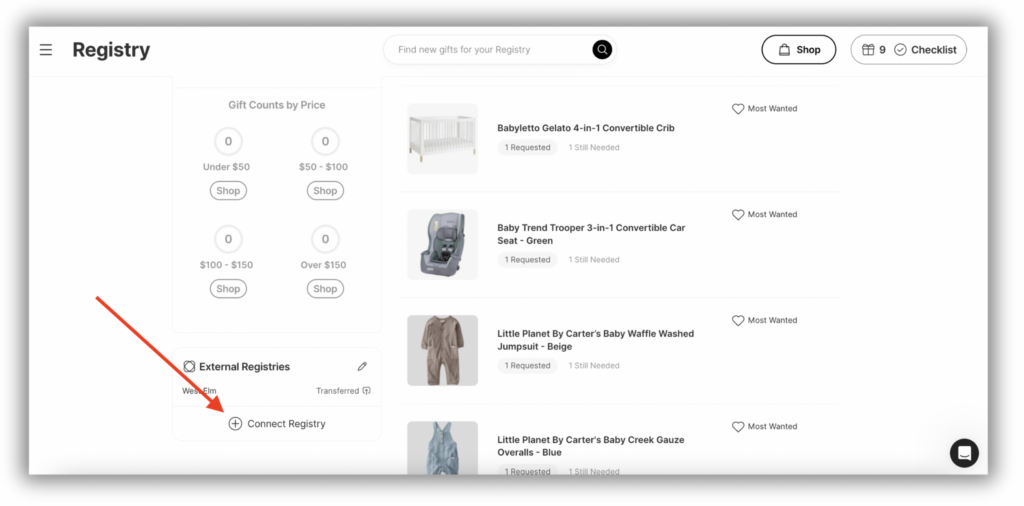
A friendly dialog box will pop up, where you get to:
- Select your registry provider,
- Type in the registry URL,
- Finally, click “Get Started.”
Adding your welcome note
Give your page a personal touch with a registry message. This is the last thing your guests will read before browsing your registry list.
- Click on “Settings” in the Manage tab.
- Select “Edit Welcome Note.”
- Now, it’s time to let your creativity flow – edit the text in the text box.
- Last but not least, click “Save Note.”
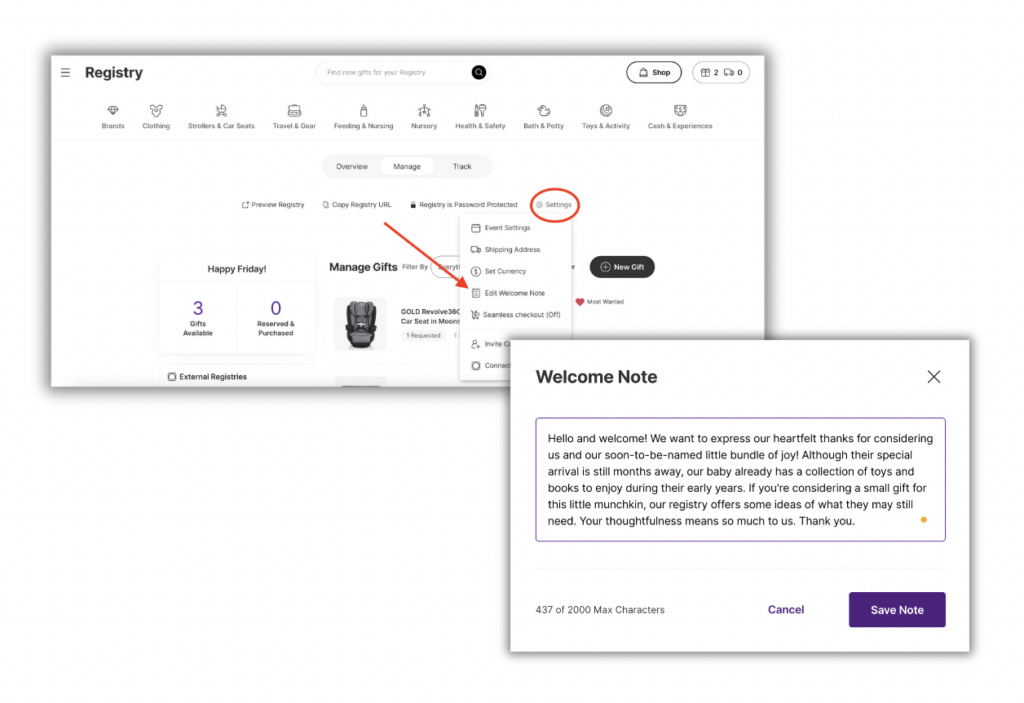
Reorder your stores
- Head over to the “Gifts” tab and find the “External Registry” section.
- Look for the trusty pencil icon – give it a click!
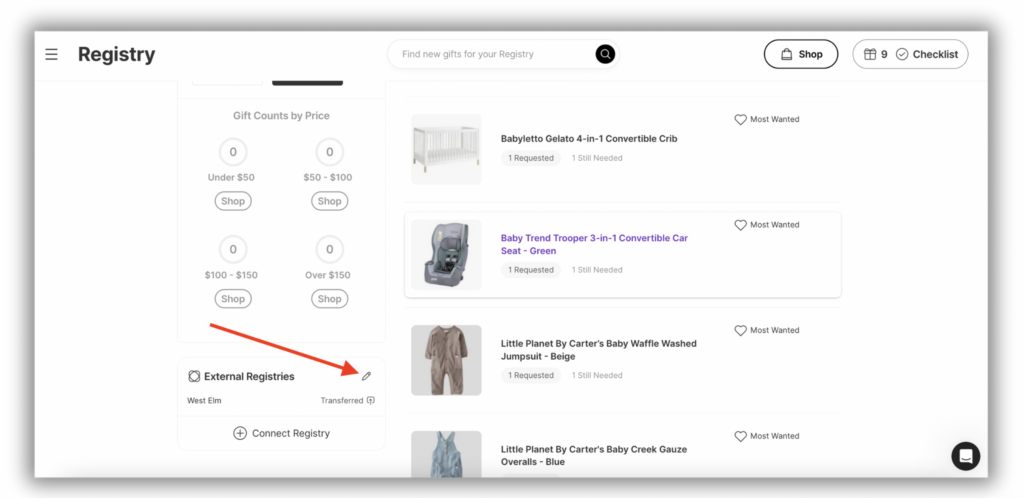
- Drag and drop your registries into your preferred order.
Deleting an external registry
- Start by clicking on the pencil icon located under the “External Registry” section.
- Select “View” next to the registry you wish to remove.
- Another box will appear and in the bottom left corner, you’ll see the “Delete Registry” option.
- Click on it, and you’re all set! The registry will be successfully removed from your registry page.
Still have some questions?
Ask us directly! Click on the black and white chat bubble in the bottom-right corner of this page to ask us your questions, or you can email us at support@withjoy.com. You’ll get a friendly response from someone on our team! 🙂
