Calling all trailblazing couples who’ve embarked on the journey of custom domains! If you acquired your domain right here on Joy, (powered by GoDaddy) we’re here to help you set it up so it forwards to your Joy site. If you took a different route and purchased your domain through another provider, click here.
Just so you know, Joy can connect to a custom domain through forwarding. That means when your guests visit your custom domain (say, jacklovesjill.com), they’ll be directed to your Joy website, and withjoy.com/jacklovesjill will be the URL they see. We don’t support forwarding with masking, so your custom domain will be the visible URL.
Now, let’s dive into this step-by-step guide for connecting your custom domain, ensuring your Joy wedding website shines like never before!
- Log in to your account, here.
- Your domain was actually purchased through GoDaddy so the login information might be different than your Joy login
- If there’s a banner asking for email verification, don’t leave it hanging; please check your inbox for the verification email. Complete the verification before you continue.
- Once your email is verified, click ‘DNS’ next to your domain, the ‘Forwarding’ tab on the next page, then ‘Add Forwarding.’

- Enter your Joy URL into the ‘Destination URL’ field.
- (Not sure what your Joy URL is? Click here to discover it. It will start with withjoy.com/ and has something unique after the forward slash, like your names.)
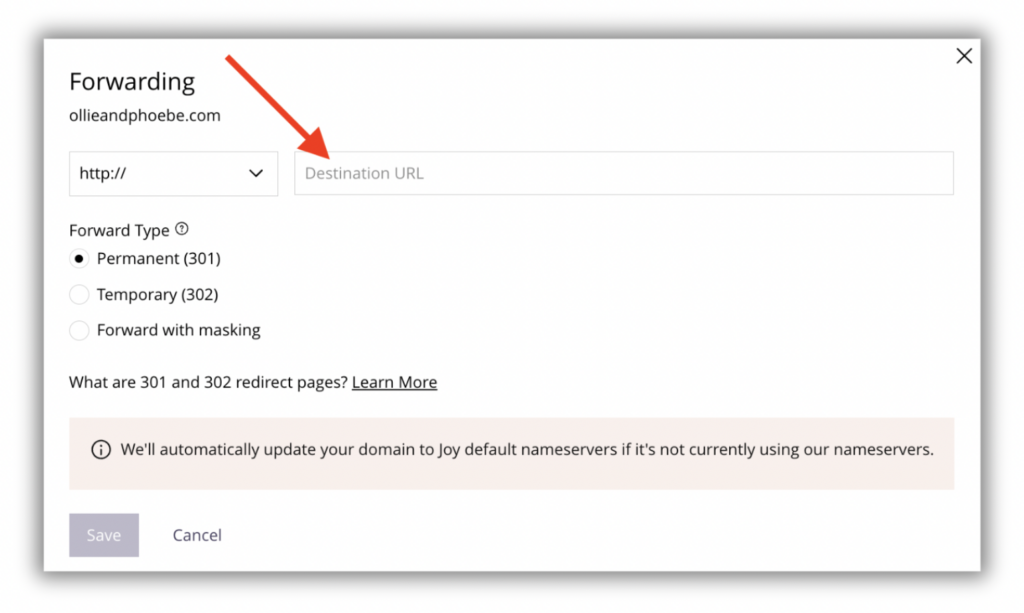
- Click ‘Save.’
Pro Tips:
- Don’t forget to use ‘HTTPS’ in your forwarding link for top-notch speed and performance. 👍🏻
- Should you decide to change your Joy URL (for instance, from withjoy.com/oliverandphoebe to withjoy.com/OandP2023), you’ll need to repeat these steps and work your domain connection magic again with the updated event handle.
- Once you’ve set up forwarding in your domain dashboard, open your website in a private/incognito browser window. This way, you can accurately check if your forwarding settings have taken the stage. If you attempt to open your custom domain in the same browser window you used earlier, you might not see the magic due to caching.
Still have some questions?
Ask us directly! Click on the black and white chat bubble in the bottom-right corner of this page to ask us your questions, or you can email us at support@withjoy.com. You’ll get a friendly response from someone on our team! 🙂
